Users can use this functionality to tentatively schedule an interview for a candidate and request for the interviewer’s availability automatically. The interview can be scheduled and invites sent to the candidate and the interviewer once the interviewer confirms their availability. This feature enables recruiters to send out the proposed schedule to the interviewer and getting their availability for the same, instead of checking their availability offline and then scheduling the interview on the platform.
Schedule Now: This option allows the user to schedule a confirmed interview as per the details provided in the Schedule Interview form. Once the interview has been scheduled using Schedule Now, the interviewer(s) receive an email with the details of the interview. The interviewer's calendar will also get blocked for the duration of the interview if the interviewer had synced his/her calendar with Param.
Save and Schedule Later - Checking Interviewer Availability
Users can use this functionality to tentatively schedule an interview for a candidate and request for the interviewer’s availability automatically. The interview can be scheduled and invited to send to the candidate and the interviewer once the interviewer confirms their availability. This feature enables recruiters to send out the proposed schedule to the interviewer and get their availability for the same, instead of checking their availability offline and then scheduling the interview on the platform.
Save & Schedule Later:
Users can tentatively schedule an interview to send the proposed interview schedule to the interviewer as well as check their availability for the interview with this workflow.
The workflow follows the same steps as Scheduling an Interview and as the final step, the user selects Save and Schedule Later. On successfully submitting the Schedule Interview form using Save and Schedule Later, the user sees a pop-up with
"Interview timings have been updated. Would you like to send an availability request to the interviewers?"
The user can choose between Don't Send and Send availability requests.

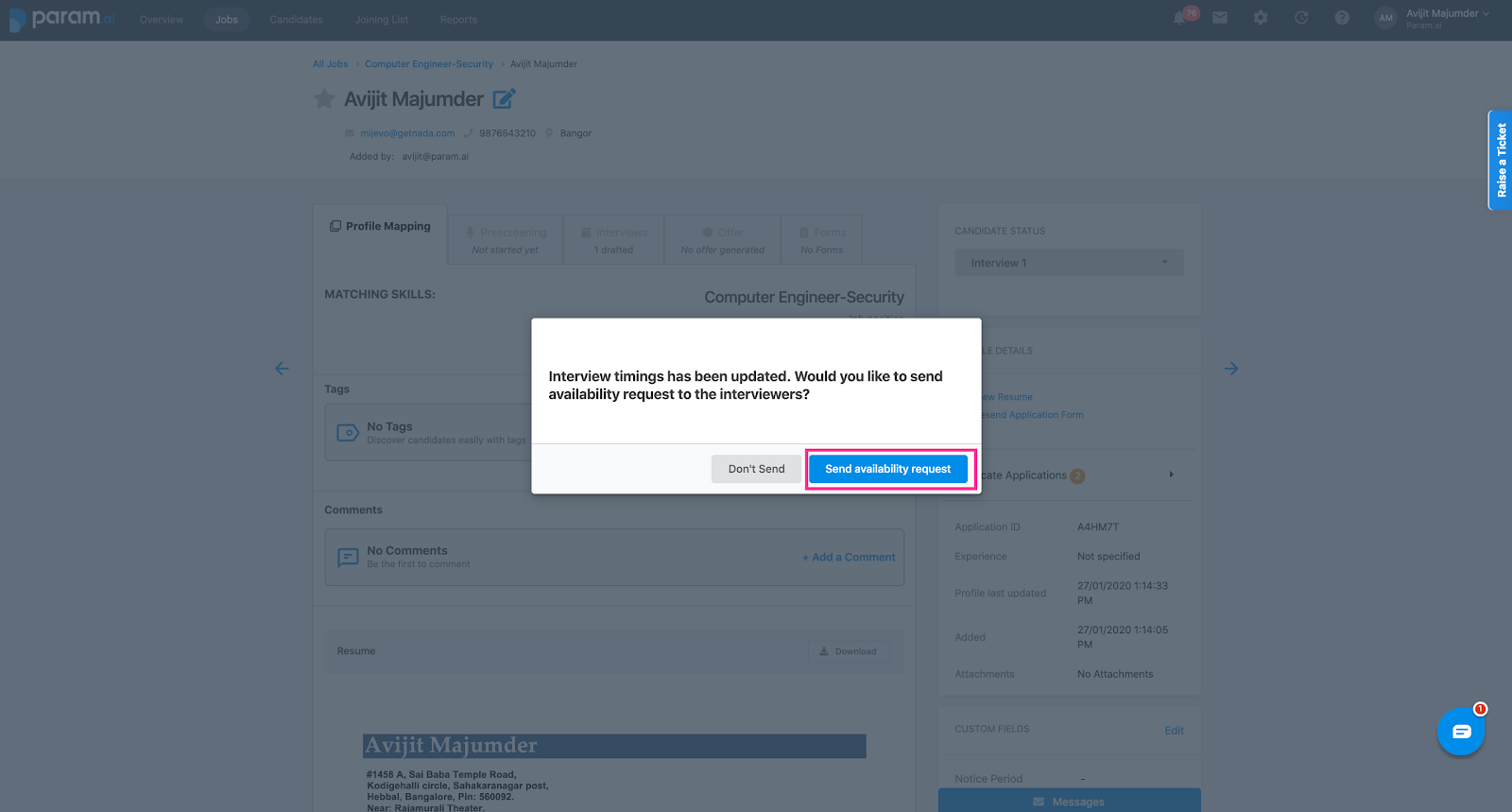
Send availability request: On selecting this option, an email requesting availability for the chosen slot of the interview is sent to the interviewer. The email has the details such as the type, the time, date, venue of the interview, the name of the candidate to be interviewed as well as the role for which the candidate is being interviewed. The email also contains a link for the interviewer to respond with their availability for the interview. The link takes the interviewer to a new window, where the interview related details are listed under the Attending this Interview? section.

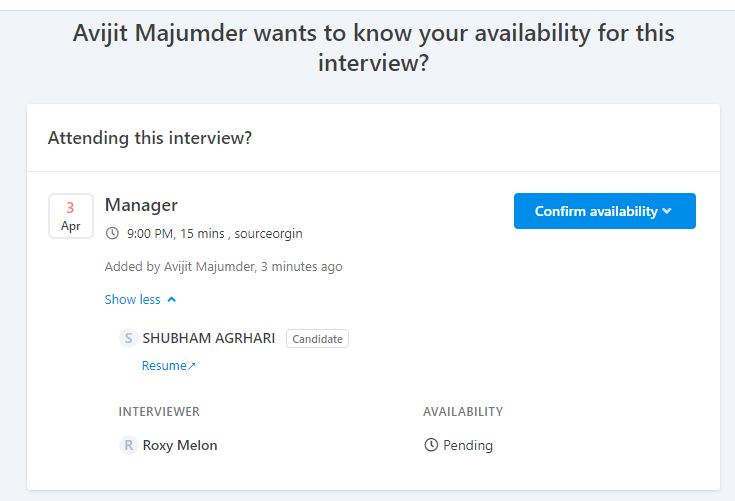

Don't Send: On selecting this option, the interview draft gets listed on the Attending this Interview? section on the Overview page of the recruiter as well as the Interview tab on the Candidate Profile page.
However, no email notification is sent out to the interviewer notifying them of the interview schedule and “Attending the interview?” option also won’t show up on the interviewer's Overview page. If the recruiter has to request availability to the interviewer, then the recruiter will have to send availability requests from his Overview page or by going to the candidate’s profile page. Once done, the interviewer will receive an email notification, as well as the interviewer, will be able to see the option “Attending this interview?” on his dashboard as well.
For the Interviewer:
The availability request appears under the Attending this Interview? section on the Overview Page of the platform. Details such as the type of interview (Telephonic or Face-to-face), the date and time of the interview, the role for which the interview is being scheduled are listed here. The Added By section denotes the name of the user who scheduled the interview, in addition to showing how long ago the interview request was sent. The word Draft against the type of interview denotes that this is not a confirmed interview and is just an interview request.
The status of the interview request is listed right below this. For a request that the interviewer hasn’t responded to, this field shows Pending. The Show More hyperlink next to the status expands the availability request and shows more details as below.
The name of the candidate has Candidate next to it. The name of the interviewer has the Interviewer next to it. The Availability section will show Pending till the interview request is accepted/ rejected as not available.
The Confirm availability button on the preview page expands into a window with the options Available and Not Available. The Optional Comments section allows the interviewer to enter comments for the user who scheduled this interview.

Availability:
Not Available: On selecting Not Available, the interviewer is asked to select the reason for their unavailability. The interviewer can choose between the reasons Unable to attend and Prefer another time.

If the interviewer selects Prefer another time, a Preferred Time field opens up on the form. The interviewer can select the date and time of the preferred time slot from here and click on Save. The interviewer also has the option to enter comments for the recruiter, if any.

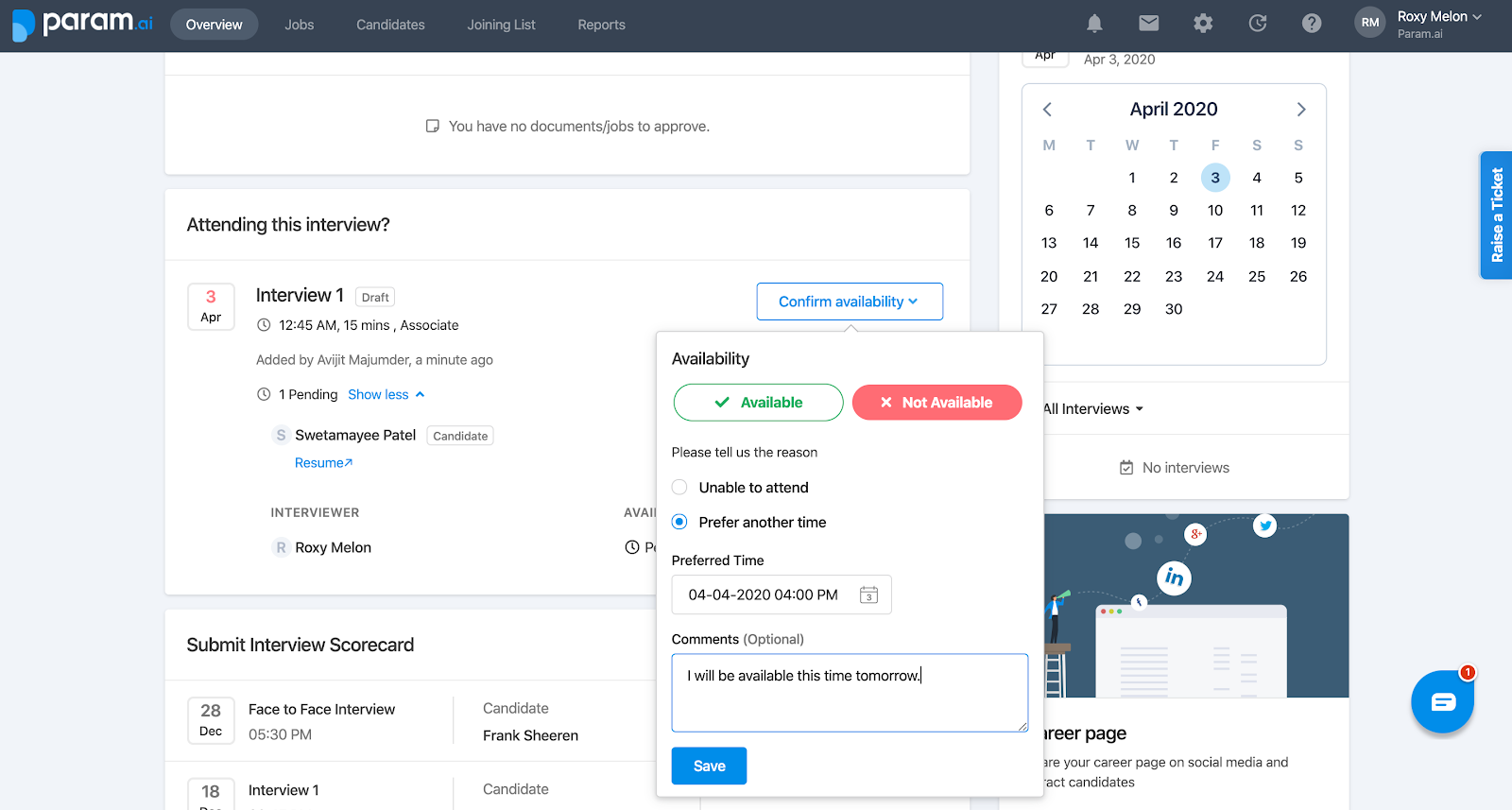
Once the interviewer updates their availability for the interview as Not Available, the Confirm Availability and the Availability section now display Not Available. The interview request status changes from Pending to Not Available. Additionally, the comments from the interviewer as well as the preferred interview timing also appear here.

As long as the interview request continues to appear as a Draft in the interviewer Overview page, the interviewer will have the option to change their availability for the interview.
On the Candidate Profile:
The interview will appear as a draft in the Interview tab on the candidate profile.
Details such as the type of interview (Telephonic or Face-to-face), the date and time of the interview, the role for which the interview is being scheduled are listed here. The Added By section denotes the name of the user who scheduled the interview, in addition to showing how long ago the interview request was sent. The word Draft against the type of interview denotes that this is not a confirmed interview and is just an interview request.
The name of the candidate has Candidate next to it. The name of the interviewer has the Interviewer next to it. The Availability section will show Pending till the interview request is accepted. This is an editable field for the recruiter. In instances, where the recruiter had an offline discussion with the interviewer and has the revised availability, this enables the recruiter to manually change the Availability accordingly.


